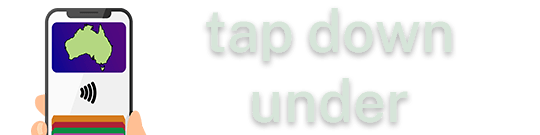Coke vending machines – they’re everywhere from shopping centres, public transport stops, and perhaps even at your workplace. And while they all accept cash, and most take card – contactless American Express transactions aren’t accepted, if they take Amex at all. Plus, you’re not rewarded if you happen to be a frequent drinker.
Coke vending machines – they’re everywhere from shopping centres, public transport stops, and perhaps even at your workplace. And while they all accept cash, and most take card – contactless American Express transactions aren’t accepted, if they take Amex at all. Plus, you’re not rewarded if you happen to be a frequent drinker.
Enter, Coke’s ‘VendSwift‘ – part payment method, part rewards program – a nifty way to pay for beverages and snacks from Coke vending machines, and work your way towards a 10th item free.
Over the last few years Coke has given loyalty programs a few tries – with ‘QuickTap‘ (where you had a prepaid account and could pay via QR codes in the QuickTap app, or tap your plastic QuickTap card), then ‘VendSwift’ via an app (where you made your order on the app itself and picked a machine)
QuickTap was simple enough – fire up the iOS or Android app (or tap the NFC tag on the vending machine), ensure your balance is topped up, scan the QR code, pick your product, and it’ll vend.
You also had the option of getting a separate plastic QuickTap card (or, an NFC tag) to tap at the eftpos terminal and pay from your existing prepaid QuickTap balance.
Promos were also a big thing that were never really taken advantage of; while QuickTap offered a constant 10% off all purchases, there were no other promos that launched I was aware of.


VendSwift works much like QuickTap – however instead of relying on an app, Coke has moved it to a web based app at www.vendswift.com.au – that works on both iOS and Android.
Open Chrome or Safari on your phone, and head on over to www.vendswift.com.au – a nice touch (or annoyance, depending on how you like either) is that you don’t sign up for a Coke account, but use an existing Facebook or Google Account instead.



From here, you can add your payment methods (Visa, Mastercard, or PayPal) for purchases with VendSwift – and one of the big benefits of PayPal support means you can therefore pay with your American Express card (with no fee or surcharge to you!)



Tapping ‘Scan to purchase’ takes you to the QR code scanner – however, the main issue I’ve found is that the QuickTap QR codes originally stuck on vending machines many years ago either don’t exist, or point to dead URLs. I’m hoping Coke will slowly bring back the QR codes when VendSwift is launched more publicly, but in the meantime, after tracking down a machine with a QR code still attached – you can make your own in the meantime!
Open up your favourite QR code creator (I’m personally a fan of ‘Visual Codes‘, as seen in my photos – after creating the barcode on the iPhone app it’ll sync across to the Watch app for easy scanning), and point it to the URL
https://www.vendswift.com.au/VendSwift/app/portal/scan/confirm-purchase?plateNumber=13V3051&divisionCode=AUS
Replacing ‘13V3051‘ with your own machine ID, which you’ll find stuck on the vending machine.
Once you’ve scanned your QR code, you’ll see a confirmation prompt on your phone and then you’re good to go! Punch in your preferred beverage (or item, if it also vends food/snacks) and it’ll be dispensed – and charged back to you via VendSwift.
You’ll get a confirmation message after vending, also showing how far away you are from a free item.


VendSwift is a really neat way to pay for that bottle of coke or chocolate bar from a vending machine, especially when you’d rather use PayPal or don’t have your preferred card with you or in a digital wallet.
I look forward to Coke rolling out a proper marketing and promotional push to really spread the word about VendSwift.